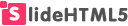RECENT FAQ
Can I use SlideHTML5 for Free?
Absolutely! We always offer a free plan to all our customers. You can upload and share your PowerPoint online without paying extra money. You’ll be able to easily and painlessly create and manage all of your online publications. SlideHTML5 is a vibrant community of creatives. All contents are released under the SlideHTML5 License. It’s safe to convert your PowerPoint to HTML5 on SlideHTML5 clouds.
How to remove SlideHTML5 logo from my presentation?
The SlideHTML5 logo is a copyright mark from SlideHTML5 that shows up on HTML5 after converting your PowerPoint. There is no option to remove the "Powered by SlideHTML5" Logo on the free plan so far.
How to upload PPT(x) to create online presentation?
First, create a FREE account on SlideHTML5. Second, drag or click the button to add PPT files from local files. Then save and exit. Now you have created your PPT presentation online. You can also share and embed your online presentation link into your website.